Armored Core VI Fires of Rubicon is a solid and modern Mecha-action game that allows you to create a custom loadout. Once you have done that, it is essential to save that since you can risk losing time over creating it again.
For Armored Core VI builds, you can also use mech parts while building the loadouts in the game. Saving these builds or loadout as presets is something very handy in AC6, so you should definitely utilize it. Now, if you are wondering how you can make custom loadout presets in Armored Core 6 and you can save them, you have come to the right place. This guide will show you exactly how you can do that.
Steps to save loadout in Armored Core 6
After choosing the optimal design for your mech build, the next step is to save that particular loadout. You can do that by saving it manually as a preset. This will allow you not to lose your build the next time you turn to Armored Core 6.
We have noted down a few steps that you can follow to save your loadout in AC6. These include:
- First, leave the Assembly screen and head to the Armored Core Data section.
- This action can be done by going into the Garage. The AC6 design section leads you to the Data section next.
- You can select a save slot for your respective loadout in AC6. Once you have acted to save the loadout in that slot, it will be visible to you on the AC (Data Screen).
- The last step would be to name your loadout, and then you will be presented with a dialogue box. Select “Confirm” after “you have” named your mech loadout. This way, you will end up saving it in AC6.
How to Load the Saved Loadout from AC Data
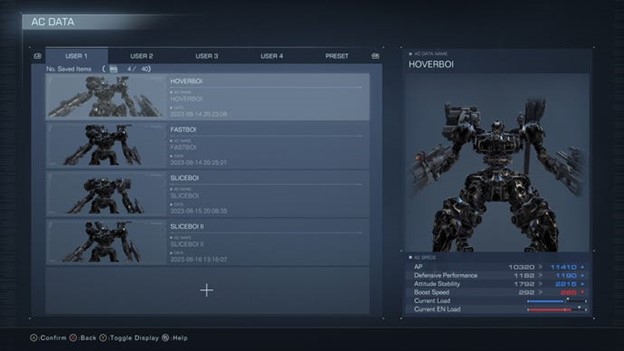
Once you visit the Armored Core 6 Data section, you will find it has multiple loadout options for you to save. Under the User tab heading, you will find a lot of sections.
If multiple players use the same game, the AC Data section allows each player to make their custom loadout tab, which you can switch in and out at any time. Don’t worry; the AC6 will enable you to save custom loadouts of up to 40 players.
Similar to saving and loading a file, you can choose to load out any mech build you saved earlier by revisiting the AC Data section. Simply click the loadout that you want to load from the list given in this section.
Moreover, you will also be able to change the name of the loadout and reposition it in any other User tab. Lastly, you can overwrite a Loadout with a newer one if you want to replace it with a better choice in AC6. While Armored Core VI does have cloud save feature, it doesn’t support cross-platform progression.
