Aliens Fireteam Elite is a third-person shooter game developed by Cold Iron Studios. The players recently reported some issues regarding the FOV adjustment in the game, so here is our guide on how to change FOV in Aliens Fireteam Elite.
How to Change FOV in Aliens Fireteam Elite
As is the case with most PC ports these days, Aliens: Fireteam Elite does not support Ultrawide displays and resolutions nor does it have an FOV slider for you to adjust your view from a super close-up of your character. To help you out with that, we prepared this guide so you can fix the FOV issue with Aliens Fireteam Elite.
The first step is to download Unreal Engine 4 Unlocker 3.0.19. Here is a link that you can use to download the Unreal Engine 4 Unlocker 3.0.19: Universal UE4 Unlocker v3.0.19.
To start the UE4 Unlocker, extract it in any of the accessible folders. Now, open the game, and in the menu select “Continue Game”. Now, run UuuClient.exe from the UE4 Unlocker.
Next, select the Aliens Fireteam process. You can do it by clicking the Select button under the General tab. Now, select the process of the game under the heading ‘Process to inject to’.
One does not need to change the ‘DLL to Inject’, so keep it the same as it is. Here is an image showing how to perform the whole process clearly.
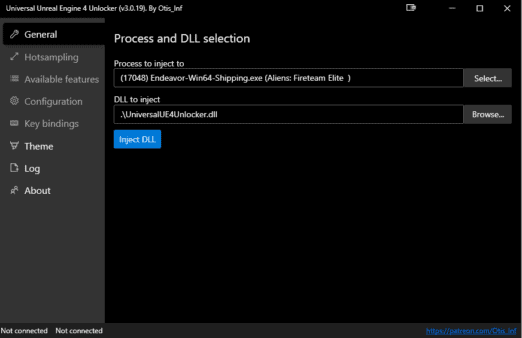
After completing this, click on the Inject DLL button. Here, the DLL is injected and a new screen appears in front of you. Here is an image of the new screen.
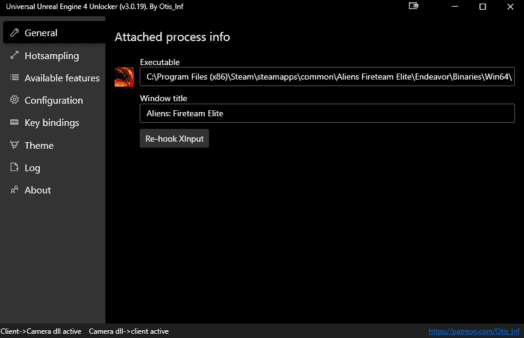
When you are done with the process of injecting DLL, you need to head to the game console.
Now, if you open the Configuration tab, you will see different settings and key shortcuts for performing different functions. Here, you will see that you can open the game console by pressing the Tilde key (~) which is just above the Tab key.
So, press the Tilde key and open the in-game console. Here, you can adjust the FOV by using the command FOV and the value you want to set. For example, you can set FOV 100, FOV 50, etc. So, in this way you can change the value of FOV to any value you desire.
