Starfield offers a massive open-world experience that can be explored by players for time to come. It is a “Play Anywhere” title from Xbox, meaning that it supports cross-platform progression, so you can pick the story back up from where you left off across multiple consoles.
Do note that cross-progression is different from cross-play. While you can use the same account on different mediums, Starfield does not support multiplayer mode. You can’t invite your friends to tag along as you traverse across the galaxy.
Starfield uses cloud-based storage to save your progression. You can also make multiple saves (up to 3 characters) on one account and use them on multiple machines. This guide will look at how cross-saves work in Starfield and how players can transfer their saves from one platform to another.
How to use cross-progression and cross-saves in Starfield
Starfield is available now on both PC and Xbox Series X and Series S consoles. The game uses cloud-based game saves. Players can freely use their saves on both their PC and Xbox machines with the appropriate settings. You can also make multiple saves (up to 3 characters) in Starfield on one account and use them on multiple machines.
The first thing players need to do is to have a copy of Starfield purchased on the Xbox Store to be able to use cross saves. Download the Xbox Store app on your PC or mobile, and create an account that players have on all their platforms (the game should be purchased from that account). If you already have an account, most probably your Microsoft account, just use that to log in to the Xbox platform on the console or PC app.
From here, things are simple. Just download Starfield on your PC (Xbox app) or Xbox and play to your heart’s content. All your saves are on the cloud, and you can access them from your Xbox devices or PC automatically via cross-save functionality in Starfield. Ensure you log in to the same account on different machines as cross-platform saves are account-based in Starfield.
Is it possible to cross-save between the Xbox and Steam versions of Starfield?
Unfortunately, players cannot use cross saves on other consoles if they are playing Starfield bought from Steam. This is because Steam is not part of the Play Anywhere feature, since it does not have access to Microsoft’s cloud.
As such, if you have purchased the game on Steam, you cannot carry your save files over to other devices. The opposite is also the same in this case, meaning if you are using an Xbox or PC client to play the game, you cannot shift to Steam.
You can stream the game through Game Pass on Steam Deck to work things around but it is not a fixed solution. You will need to buy the game again if you want to play it on a separate platform.
Steam players will have to rely on Steam’s cloud storage and then log in to their own account on another PC if they wish to continue using those saves. Although this doesn’t count as a cross-save, at least you still have the cloud save functionality for Starfield.
How to fix Starfield cross-save not working on PC
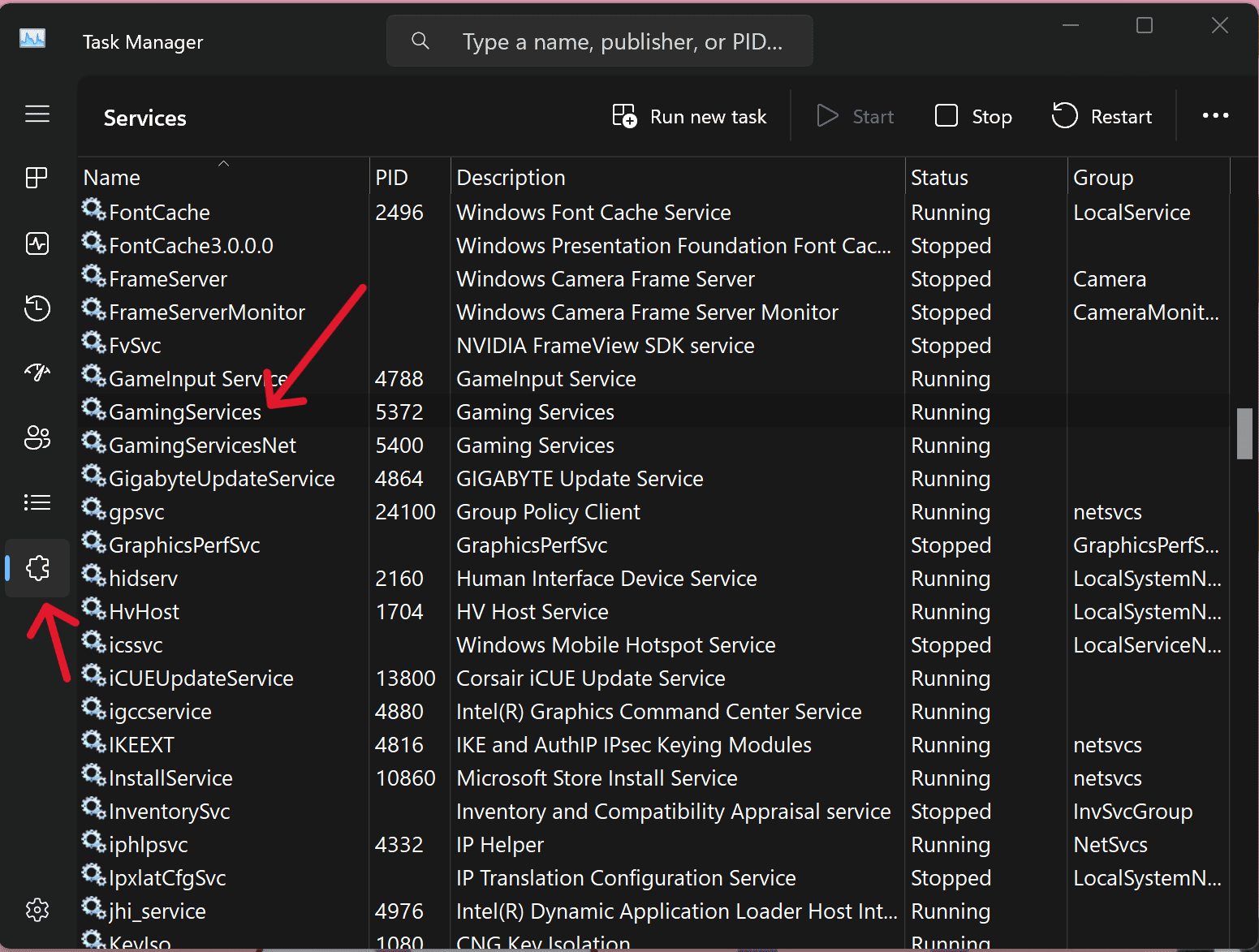
In case, you run across a problem where your Starfield cross platform saves from the Xbox console are not appearing on PC (Xbox app), there is a very quick fix. Open “Task Manager”, go to the “Services” tab, and highlight “GamingServices”. Right-click and restart the service. Now open your Xbox App once more and run Starfield. Voila. The game will automatically sync your saves and you are good to go.
