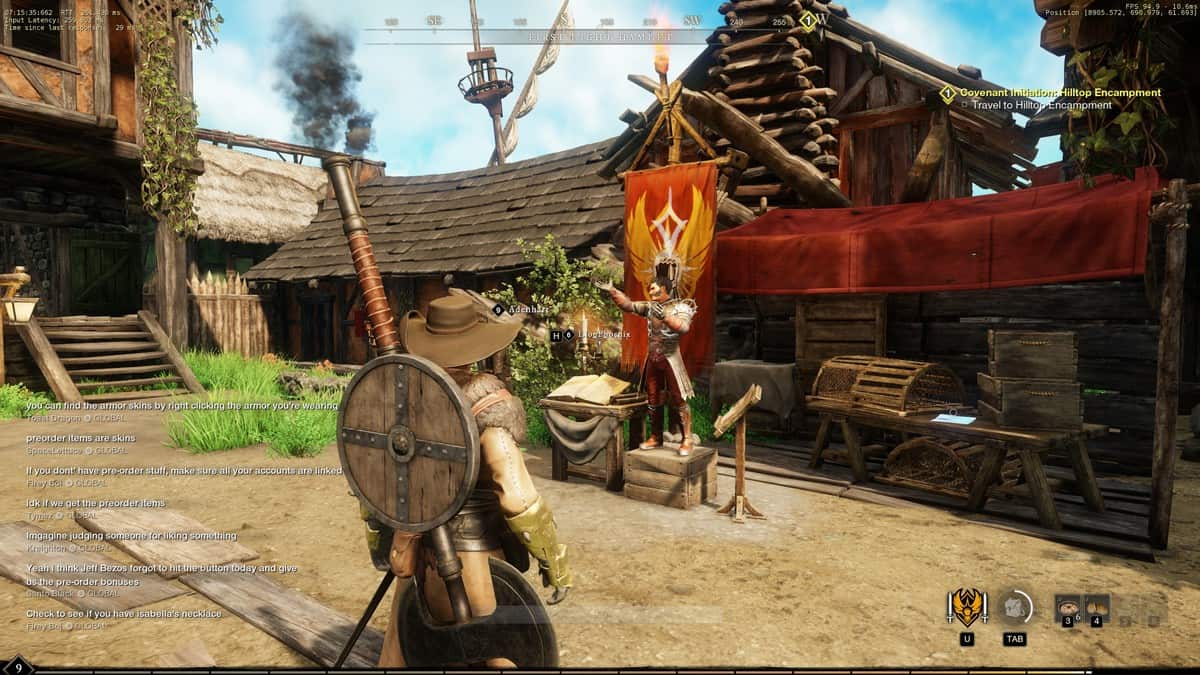We will show you how to get a fully functioning and optimized Gamepad Configuration for usage in New World. Let’s get started and take a look at how to setup Gamepad in New World.
How to Setup Gamepad in New World
As the game isn’t completely compatible with the controllers, players sometimes find it difficult to perform configuration settings.
So, we will be helping you setup a controller to enjoy New World while sitting back and enjoying it like a console game.
How to Enable Controller Support
To enable your controller, follow the steps below
- Click on the Big Picture icon available at the top right side of Steam’s Window.
- Next, select the cog icon at the top right side to open the Settings tab.
- Now, click on Controller Settings.
- Here, you can see checkboxes for Configuration Support.
- Click the checkboxes for Xbox, Play Station, and Generic Gamepad.
The Controller Support is now enabled
Desktop Mode Installation
- In your Steam Library, look for New World.
- Manage controller configuration by right-clicking it.
- To browse configs, press X or Square on your controller.
- Open Community
- To show other controller types, press Y or Triangle on your gamepad.
- You will see “The ORIGINAL Fully Functional Setup”.
- To import config, press A or Cross on your gamepad.
- To apply configuration, press X or Square on your controller.
Drawbacks
Because we are limited in what we can accomplish with a controller, the game, and Steam Configurations. The outcome isn’t exactly ideal. Consider the following scenario:
- In-game, the keyboard and mouse icons do not change because AGS did not provide players with any access to the API.
- Some gamepads aren’t up to standard and not all gamepads are the same. Due to quality control difficulties, even the same brand and type of controller may differ! While the setup has been carefully tested with a variety of controllers, individual results may vary. To get the most out of your Xbox One or Xbox Series 2 Elite Controller, pair it with the Wireless Adapter.
- You may get stuck in a menu action set. Although this should be unlikely, you might get stuck in a menu action set such as Map or Inventory if your controls and camera sensitivity have changed. There are countermeasures in place to avoid this, but it does happen occasionally. To exit out of the map, press your button for inventory and vice versa.
Tips
- Many issues may be fixed by setting in-game key bindings to default before using the configuration.
- Try a different controller because Steam doesn’t work with all controllers and some controllers are worn out, resulting in discrepancies.
- Restart the game or the controller. The old method of “turning it off and on” appears to work here every now and then!
- When feasible, use the Right Joystick and Right Trigger as a functioning mouse in the sub menus.
- To connect your controller, try to use just Bluetooth or an approved Wireless Adapter.
- Before starting the game, go to Steam Big Picture Mode Settings and activate support for the controller you want to use.
- To avoid controllers acting strangely, update the firmware on your controller.
- To overcome the Aim Assist problem, the players can try changing the Camera Sensitivity by going to Gameplay Settings. Adjusting the Camera Sensitivity according to your situation can help you aim well using a bow or a musket.
- Players should use the Mouse and Keyboard to access the main menu while playing the game, as accessing them while using the controller can cause problems.