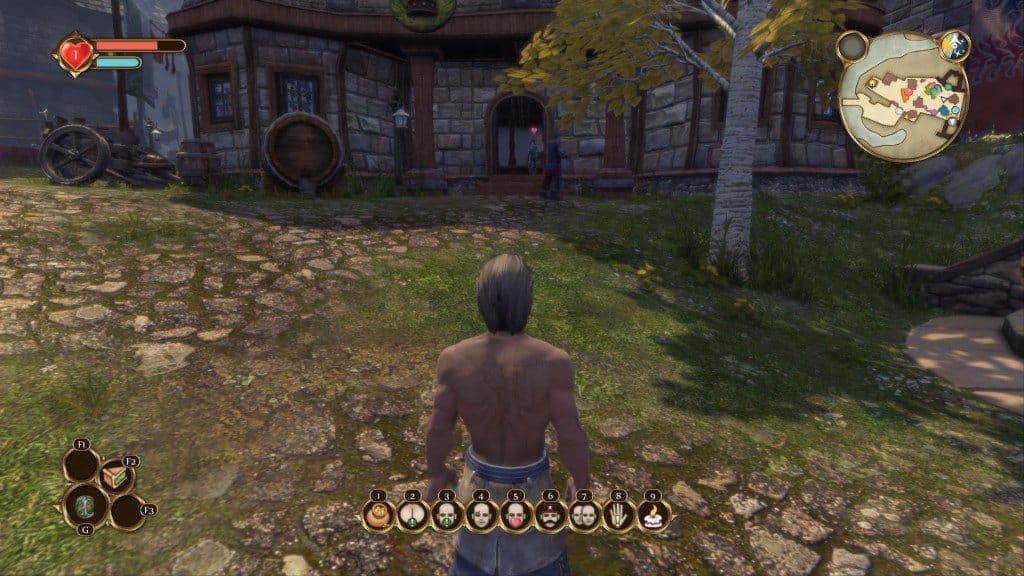The highly anticipated Remastered version of original Fable, Fable Anniversary is out now on Steam, but it has not come without its fair share of problems.
However, to get you through the game, we have compiled a list of these annoying errors, bugs and have tried to provide possible workarounds to fix them.
Feel free to browse through the following troubleshooting listing for the possible fixes:
#1 Fable Anniversary Is Blurred
Some of the players have reported the blurring issue and it is quite annoying. To fix this, just edit WellingtonSystemSettings.ini and set AllowRadialBlur and DepthofField to “FALSE” to fix the problem.
#2 Fable Anniversary Stuttering and Lag Fix
The stuttering for some players is getting out of hand in Fable Anniversary and to fix this issue, you will need to start the game and press CTRL + ALT + DEL for Task Manager.
In task manager, Right click on Fable Anniversary’s executable file and Set Affinity to “CPU 0” and the stuttering, lag and input lag will most likely go away.
#3 Fable Anniversary – How to disable Mouse Smoothing
The game does not have any option to disable mouse smoothing but this issue can be resolved with the following tweak.
For Mouse Smoothing, Go to /Fable Anniversary/Engine/Config and then open BaseInput.ini and find the section “Engine.PlayerInput”. After finding it, add a line at the end of this section “bEnableMouseSmoothing=true”.
Once all of these steps are done, save the file and launch the game. If for any reason, your game resets, just change the file to Read-Only in properties.
#4 Fable Anniversary Mouse Acceleration Fix
To fix mouse acceleration, you will need to go to /Fable Anniversary/Engine/Config and then open BaseInput.ini and find the section “Engine.PlayerInput”.
After finding it, add the line at the end of this section “bViewAccelerationEnabled=false.” As mentioned above, if the game resets, just set the file to Read-Only in its properties.
#5 Fable Anniversary Framerate Fix (Laptops)
Some of the Nvidia users after playing Fable Anniversary have reported that the game is suffering from extremely low frame rates. This problem is actually not that big as you need to make sure that game is being run using the dedicated GPU instead of the integrated one.
To do this, just go to Nvidia control panel and select the Manage 3D Settings tab. After that “select Program Settings” and find Fable Anniversary and switch the game to your Nvidia graphics card.
Doing that should fix the issue.
#6 Fable Anniversary Visual Tweaks to Improve Performance
If you are looking to tweak the game for improved visuals, you can check out this tutorial that will allow you to improve the texture clarity, quality of images, revamped shadows, better lighting, LOD and particles.
Following are the two files that you will have to add into Documents\My Games\UnrealEngine3\WellingtonGame\Config
- The first one is WellingtonEngine.ini
- Second one is WellingtonSystemSettings.ini
After downloading, just drop these SweetFX files to Win 32 folder, which you can access by going to Steam\SteamApps\common\Fable Anniversary\Binaries\Win32.
If you come across any other issue, comment and we will try to help you out!