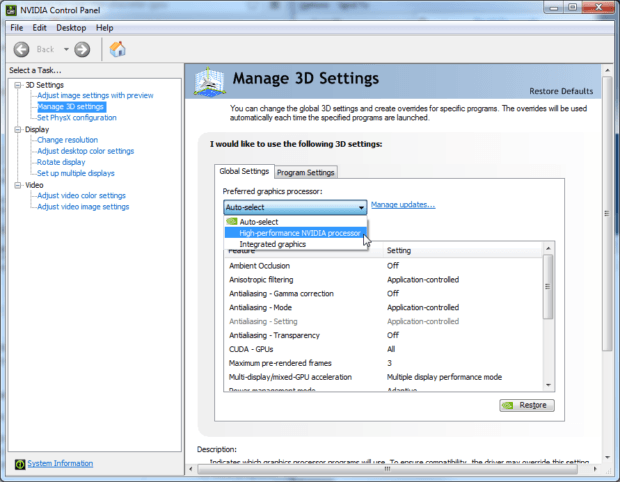Total War Warhammer is out today and like any other PC game, players are experiencing some issues that will most probably be sorted out in the coming updates and patches. However, for now we are stuck with these issues but rest assured, there are ways to deal with them.
We have Total War Warhammer fixes and workaround for you that will help improve your experience with the game. Some of the most annoying issues we have are crashes, white screens, Chaos DLC not being detected.
Total War Warhammer Crashes, Bugs, Workarounds and Fixes
#1 Total War Warhammer – Chaos DLC Not Detected
Chaos DLC is available to those who preorderd Total War Warhammer and to those who are early adopters of the title. Many report that Chaos doesn’t show up in the game and they can’t seem to find it anywhere. The game may ask you to restart the client to detect Chaos DLC but that won’t necessarily work. What you need to do is restart your Steam Client.
Close it completely and then log back in.
#2 Total War Warhammer – Performance Issue on AMD Hardware/ CrossFire Issues
If you are an AMD user and are facing crashes and white screen, especially in CrossFire, than you need to install the latest AMD drivers. They just released a newer version with a Total War Warhammer CrossFire profile.
#3 Total War Warhammer – Radeon Software Crimson Edition 16.5.3 Highlights
- Support for:
- Total War: Warhammer™
- Overwatch™
- Dota™2 (with Vulkan™ API)
- New AMD Crossfire profile available for:
- Total War: Warhammer™
- Overwatch™
#4 Total War Warhammer – Disc Version Starts Downloading from Steam
If you are trying to install the game via disc but it starts to download from Steam, Here’s what you need to do.
- Log in to Steam and go to Library
- Right-click on Total War Warhammer and Delete local content
- Insert the first disc into your drive
- Close Steam (don’t minimize, close!)
- Press Windows Key + R to open Run
Type the following in Run:
“C:\Program Files\Steam\Steam.exe” -install E:
- Replace E: with the CD/DVD drive you are installing from if is not correct.
- Replace C:\Program Files\Steam if your Steam installation is not in the default location.
- Press OK
Steam will launch automatically and your installation should continue from the disc.
#5 Total War Warhammer – First Loading Screen Crash
For some, Total War Warhammer is crashing on the very first loading screen of the game. There are a few things you can try that are known to work. First, verify the integrity of the game files. If that doesn’t work, try rebooting your system.
It all fails, run Steam in offline mode. To run Steam in Offline Mode open the client and click on “Steam'” at the top left corner of the screen. Now select “Go Offline” and click on “Restart in offline mode.”
#6 Total War Warhammer – Multiplayer Campaign gets Frozen on the Server Browser
There are so many lobbies being hosted at the same time which is causing issues for many users. What you to have do is wait for at least 5 minutes before you enter a game. It takes time to get into a lobby or for your friends to join yours.
This issue will resolve itself in the next 12 to 14 hours.
#7 Total War Warhammer – The HUD on Campaign Map Constantly Flickering
This issue is caused by VSync, turn it off to fix campaign map HUD licking issue.
#8 Total War Warhammer – Crash to Desktop After Initial Launch on Laptops
Total War Warhammer crashes to Desktop after its initial launch. This is due to the fact that it is using the wrong GPU to boot – Intel Integrated graphics solution. To fix this, you need to disable/ Switch the built in graphics solution so that the system is forced to use your GPU.
You can head to the BIOS screen or you can use software or sometimes the system comes with a switch.
Head over to Intel’s Website to see if your system supports Graphics Switch feature.
#9 Total War Warhammer – Black screen After Flash screen
If you are experiencing a black screen, can hear the game playing in the background but can’t see anything, then it is time to restart Steam in offline mode. To run Steam in Offline Mode open the client and click on “Steam'” at the top left corner of the screen.
Now select “Go Offline” and click on “Restart in offline mode.” For some users, restarting the system itself helps as well, so you can try that too.
#10 Total War Warhammer – Stuck on Splash Screen
The latest Nvidia drivers 368.22 are the root of this issue. Roll back to version 365.19.
P.S: Be patient with load times.
We will keep updating the article as soon as we have more solutions for other issues, so check back in a while.
If you have an issue that needs a fix, let us know in the comments below and we’ll try to help as best we can.